follow this link
http://way2web.wapka.mobi/ref/playboy
Saturday, 31 March 2012
Saturday, 24 March 2012
GOOGLE BEST TRICK
Google Trick
Google Trick
Try this …
It's really cool...
1. Go to Google
2. Click images
3. Type 'flowers' or any other word.
4. You will get a page which is having full of images
5. Then delete the URL from the address bar and paste the
below script:
javascript:R=0; x1=.1; y1=.05; x2=.25; y2=.24; x3=1.6; y3=.24; x4=300; y4=200; x5=300; y5=200; DI= document.images; DIL=DI.length; function A(){for(i=0; i}setInterval('A()',5); void(0)
6. See the magic of programming
Try this …
It's really cool...
1. Go to Google
2. Click images
3. Type 'flowers' or any other word.
4. You will get a page which is having full of images
5. Then delete the URL from the address bar and paste the
below script:
javascript:R=0; x1=.1; y1=.05; x2=.25; y2=.24; x3=1.6; y3=.24; x4=300; y4=200; x5=300; y5=200; DI= document.images; DIL=DI.length; function A(){for(i=0; i
6. See the magic of programming
HAV A NICE EDAY
HOW TO LOCK A FOLDER WITHOUT A SOFTWARE
Want to lock a folder so as to prevent others using your computer from viewing its contents ? Normally we use third party software to achieve this . I found a good way to lock a folder in Windows XP without using any third party software .
Open Notepad in your PC by typing " Notepad " in run prompt .
Copy the following Code and paste it in notepad.
cls
@ECHO OFF
title Folder Technade
if EXIST "Control Panel.{21EC2020-3AEA-1069-A2DD-08002B30309D}" goto UNLOCK
if NOT EXIST Technade goto MDLOCKER
:CONFIRM
echo Are you sure u want to Lock the folder(Y/N)
set/p "cho=>"
if %cho%==Y goto LOCK
if %cho%==y goto LOCK
if %cho%==n goto END
if %cho%==N goto END
echo Invalid choice.
goto CONFIRM
:LOCK
ren Technade "Control Panel.{21EC2020-3AEA-1069-A2DD-08002B30309D}"
attrib +h +s "Control Panel.{21EC2020-3AEA-1069-A2DD-08002B30309D}"
echo Folder locked
goto End
:UNLOCK
echo Enter password to Unlock folder
set/p "pass=>"
if NOT %pass%==technade123 HERE goto FAIL
attrib -h -s "Control Panel.{21EC2020-3AEA-1069-A2DD-08002B30309D}"
ren "Control Panel.{21EC2020-3AEA-1069-A2DD-08002B30309D}" Technade
echo Folder Unlocked successfully
goto End
:FAIL
echo Invalid password
goto end
:MDLOCKER
md Technade
echo Technade created successfully
goto End
:End
Save the notepad and change the extension of the file from ".txt" to ".bat" .
Now you have created a batch file . You can even customise the batch file by following the below two points.
Replace Technade which is in bold letter with the name of the locked folder you want to create ( Optional ) .
You can change the password also by replacing " technade123 " in the above code with your new password ( Optional ).
Now place the batch file in the location where you want to create your password protected folder .
Run the batch file by double clicking on it. This will create a folder named "technade" in the same location as the batch file.
You can now open the folder and place the files inside .
After placing the files , run the batch file again . It will ask you whether you want to lock the folder . Press' y' and hit enter .
The folder will become invisible . To reopen the folder , run the batch file again . You will be asked for a password .
Enter the password and hit Enter . You can view the contents of your locked folder .
Note : After locking the folder , don't keep it in the same location as anyone can open the batch file and see your password . Keep it in someother location , and whenever you want to open it , Place it back in the location of locked password and run it .
PLEASE SHARE IT
HAVE A NICE DAY
Open Notepad in your PC by typing " Notepad " in run prompt .
Copy the following Code and paste it in notepad.
cls
@ECHO OFF
title Folder Technade
if EXIST "Control Panel.{21EC2020-3AEA-1069-A2DD-08002B30309D}" goto UNLOCK
if NOT EXIST Technade goto MDLOCKER
:CONFIRM
echo Are you sure u want to Lock the folder(Y/N)
set/p "cho=>"
if %cho%==Y goto LOCK
if %cho%==y goto LOCK
if %cho%==n goto END
if %cho%==N goto END
echo Invalid choice.
goto CONFIRM
:LOCK
ren Technade "Control Panel.{21EC2020-3AEA-1069-A2DD-08002B30309D}"
attrib +h +s "Control Panel.{21EC2020-3AEA-1069-A2DD-08002B30309D}"
echo Folder locked
goto End
:UNLOCK
echo Enter password to Unlock folder
set/p "pass=>"
if NOT %pass%==technade123 HERE goto FAIL
attrib -h -s "Control Panel.{21EC2020-3AEA-1069-A2DD-08002B30309D}"
ren "Control Panel.{21EC2020-3AEA-1069-A2DD-08002B30309D}" Technade
echo Folder Unlocked successfully
goto End
:FAIL
echo Invalid password
goto end
:MDLOCKER
md Technade
echo Technade created successfully
goto End
:End
Save the notepad and change the extension of the file from ".txt" to ".bat" .
Now you have created a batch file . You can even customise the batch file by following the below two points.
Replace Technade which is in bold letter with the name of the locked folder you want to create ( Optional ) .
You can change the password also by replacing " technade123 " in the above code with your new password ( Optional ).
Now place the batch file in the location where you want to create your password protected folder .
Run the batch file by double clicking on it. This will create a folder named "technade" in the same location as the batch file.
You can now open the folder and place the files inside .
After placing the files , run the batch file again . It will ask you whether you want to lock the folder . Press' y' and hit enter .
The folder will become invisible . To reopen the folder , run the batch file again . You will be asked for a password .
Enter the password and hit Enter . You can view the contents of your locked folder .
Note : After locking the folder , don't keep it in the same location as anyone can open the batch file and see your password . Keep it in someother location , and whenever you want to open it , Place it back in the location of locked password and run it .
PLEASE SHARE IT
HAVE A NICE DAY
SCREEN CAPTURE
if you want to capture the computer screen ,
just press "printscreen" button on keyboard
then goto paint and press ctrl+c
thats all
please share it
just press "printscreen" button on keyboard
then goto paint and press ctrl+c
thats all
please share it
Sunday, 11 March 2012
TATA DOCOMO FREE SMS ,LOCAL CALLS,1PS FOR 6 SECONDS
hey frendz i am here to post a new working trick. D+O+C+O+M+O buddy net is working at 0 balance. send message join to 121.you will get 50 sms,local calls at 1p/6sec,std at 1p/2sec,facebook,linked-in,orkut browsing at 2p/10kb. No charge will deducted as you have 0 balance. enjoy... .
DOCOMO FREE RECHARGE
First dial *140# Then select rchg opt & enter dis pin no. 336290,326060,565690,589606,326151 enter amount. & your mo. number !!!! try dis trick only 2.30 to 3.30am
DOCOMO FREE CRICKET ALERT
All Friend it is IPL Session and also other matches going On and we are Want to updated latest cricket scores for this i am giving you free Cricket score Trick. Follow Steps below- (it's for free 3 day act cricket alert) docomo 3 days cricket pack hack just dial 5432119494 thats it. After 3days unsubcribe by calling 5432119494 . Then again subscribe and use Free unlimted.
GET FREE 50 SMS ON DOCOMO
Just Follow The Steps To get free 50
1. Send JOIN to 121
2. Then send QUIT to 121
3. Chek ur sms balance, by sendng BAL to 121. U can see ur sms bal is 50.... Enjoy friends
1. Send JOIN to 121
2. Then send QUIT to 121
3. Chek ur sms balance, by sendng BAL to 121. U can see ur sms bal is 50.... Enjoy friends
TATA DOCOMO GET RS 50 TALK TIME
Free 50Rs TALK TIME on TATA DOCOMO.
Your friends can get you Rs 50 FREE talk time! Refer your Friends to join Tata Docomo without changing their number.!
Sms REFER(space)Friend Name(space)Friend No to 121.
GET 50 talk time when they join
Your friends can get you Rs 50 FREE talk time! Refer your Friends to join Tata Docomo without changing their number.!
Sms REFER(space)Friend Name(space)Friend No to 121.
GET 50 talk time when they join
CHANGE THE BACKROUND PICTURE OF ALL FOLDERS
To change the background of your folder, just follow this step:
1. Open Notepad, then copy paste this code:
[ExtShellFolderViews]
{BE098140-A513-11D0-A3A4-00C04FD706EC}={BE098140-A513-11D0-A3A4-00C04FD706EC}
[{BE098140-A513-11D0-A3A4-00C04FD706EC}]
IconArea_Image=directory_of_the_image
2. Change or replace the directory_of_the_image
into the directory where you save the image (for your folder background). If you have it in the same folder which you want to change its background, then you can just type the name of the file.
Shown in the picture, the code then should be: IconArea_Image=background.jpg
3. Save the Notepad as: Desktop.ini
Done! Now whenever you try to open the folder specified, it won't show a plain white background.
This only works for XP. For Vista and windows 7, we need a third party software known as FOLDER BACKGROUND CHANGER(reffer my thread for this)
to change it back to default - delete the Desktop.ini file or delete the image which is used for background ! its very.simple
NOTE:ITS ONLY WORKS FOR XP
1. Open Notepad, then copy paste this code:
[ExtShellFolderViews]
{BE098140-A513-11D0-A3A4-00C04FD706EC}={BE098140-A513-11D0-A3A4-00C04FD706EC}
[{BE098140-A513-11D0-A3A4-00C04FD706EC}]
IconArea_Image=directory_of_the_image
2. Change or replace the directory_of_the_image
into the directory where you save the image (for your folder background). If you have it in the same folder which you want to change its background, then you can just type the name of the file.
Shown in the picture, the code then should be: IconArea_Image=background.jpg
3. Save the Notepad as: Desktop.ini
Done! Now whenever you try to open the folder specified, it won't show a plain white background.
This only works for XP. For Vista and windows 7, we need a third party software known as FOLDER BACKGROUND CHANGER(reffer my thread for this)
to change it back to default - delete the Desktop.ini file or delete the image which is used for background ! its very.simple
NOTE:ITS ONLY WORKS FOR XP
7 STEPS TO TAKE CARE AFTER INSTALLING WINDOWS 7
Windows 7 is the most powerful and feature-packed version of the operating system we've seen so far, but you won't necessarily see that straight away.Dubious default settings mean most Windows 7 installations aren't properly optimised, and if you want your system to have the best performance, usability, security and battery life then you'll need to apply a few extra tweaks. Here's what you need to know.
1. Get Windows 7 anti-virus
It's a dangerous world out there, so the very first step you should take on any Windows 7 system is to get your self protected with an anti-virus tool. AVG Anti-Virus is a good free choice, but the betas of Panda Antivirus Pro 2011, F-Secure Internet Security and McAfee Total Protection are also worth a look
2. Tweak the Windows 7 taskbar
Next you'll want to get your Windows 7 system feeling a little more like home. Are you a little confused by the way application buttons are combined on the new taskbar, for instance? Then get things back to normal by right-clicking the taskbar, selecting Properties and selecting "Combine when taskbar is full" from the "Taskbar buttons" list.
And while you're there, try checking the "Use small icons" box to save a little screen real estate.
3. Customise Explorer
Windows 7 adds many useful improvements, but the default Explorer settings are still as dubious as ever and you'll want to tweak them right away. Click Start, type Folder and choose Folder Options from the list to get started.
The new Explorer navigation pane shows disconcertingly few drives and folders when you start. This makes for faster loading, but also means reaching your destination often requires extra clicks.
If you prefer the Vista style of navigation then click the General tab, and check both "Show all folders" and "Automatically expand to current folder".
Windows 7 also hides drives that are empty, which means the contents of the Computer folder can change in unexpected ways. We find that distracting, but it's easy to change: just click the View tab and clear the "Hide empty drives..." box.
And it's generally a good idea to set up Explorer to display file extensions and hidden files, unless very inexperienced users have access to your PC. Click the View tab, select "Show hidden files, folders and drives", clear the "Hide extensions for known file types" and "Hide protected operating system files" boxes and click OK to finish the job.
4. Uncover secret wallpaper
Right-click the desktop, select Personalise and you'll be able to set your desktop background to some impressive new wallpapers, including a set for the United Kingdom (or wherever in the world you are).
But Microsoft has also provided more regional wallpapers for you to try. Click Desktop Background > Browse, navigate to \Windows\Globalization\MCT, choose a region you like - MCT-AU\Australia, say - and click OK to see the new images.
(You don't see the MCT folder? Windows must be configured to display hidden folders - see step 3, Customise Explorer.)
5. Speed up Windows 7
By default Windows 7 puts you on its "balanced" power plan, which saves energy but might also cut performance.
If you're using a desktop and are interested in speed above all else then click Control Panel > Hardware and Sound > Power Options > Create a Power Plan, choose the High Performance option and give your plan a name. Click Next > Create, choose the "Change plan settings" link next to your custom power plan, and tweak it to suit your needs.
6. Improve Windows 7 battery life
If you're running Windows 7 on a laptop then saving energy is probably more important than speed, and you can get advice on how to do that with a little help from a hidden tool.
First close down any applications you have open (anti-virus tools, firewalls or anything with an icon in the system tray can be left alone).
Then click Start, type CMD, then right-click the link to cmd.exe and select Run as administrator.
Finally, type
powercfg -energy
and press [Enter]. Windows 7 will analyse your system for 60 seconds and produce a report detailing whatever it finds. View this for recommendations on extending your battery life.
7. Search more widely
The Windows 7 search tool can now hunt through websites as well as your hard drive to uncover the data you need, a real time-saver that you should try out right away.
You'll need the right search connector, but that's not a problem - there are plenty of them around. Windows Seven Forums has connectors that let you search Youtube, Flickr, Yahoo, eBay and many more. Just click any that you like, choose the Open option, and choose to Add the connector when you're prompted. You'll then find a search for that website in the Searches folder, and can browse it from within Explorer whenever you like.
And it's easy enough to create a basic connector that will search any site you like. Paste the following into Notepad, for instance, and save it as techradar.osdx using the UTF-8 encoding.
<?xml version="1.0" encoding="UTF-8"?>
<OpenSearchDescription xmlns="http://a9.com/-/spec/opensearch/1.1/" xmlns:ms ose= "http://schemas.microsoft.com/opensearchext/2009/">
<ShortName>TechRadar</ShortName>
<Description>OpenSearch TechRadar with Federated Search</Description>
<Url type="application/rss+xml" template="http://api.search.live.com/rss.aspx?source=web&query= site:techradar.com&web.count=20"/>
<Url type="text/html" template="http://search.live.com/results.aspx?q=+site:techradar.com"/>
</OpenSearchDescription>
Open the file on a Windows 7 system, add it as a search connector when requested and you'll be able to search TechRadar from within Explorer.
To customise this connector, just change the contents of the ShortName and Description tags, then modify the two http://www.techradar.com/ URLs to whatever address you like.
---------------------------www.tricksboy.co.nr-------------------------------
8. Run old software
Windows 7 is all about building on the Vista core, rather than changing it, and should run much of your software without difficulty.
You may still run into occasional problems, though, so it's a good idea to prepare yourself by installing Microsoft's XP Mode right now. This is essentially a virtual version of XP that you can run from within your Windows 7 desktop, and should allow you to run most troublesome older software without difficulty.
We say "should" because it's not quite that straightforward. Your CPU must have hardware support for XP Mode to work, for instance. The tiny, free Securable can tell you this, or you can download the manufacturer's own tools: the AMD Virtualisation Compatibility Check or Intel's Processor Identification Utility. If you pass that test then find out more on the Microsoft Virtual PC page.
9. Prepare for disaster
Everything we've seen so far tells us Windows 7 is a big improvement on Vista, but it's early days, and there's still just a chance that things could go horribly wrong.
Prepare for potential disaster by creating a system repair disc or two (click Control Panel > System and Security > Backup and Restore > Create a system repair disc).
If your system won't boot for some reason then start from the system repair disc instead and it'll do its best to get your PC back into working order.
1. Get Windows 7 anti-virus
It's a dangerous world out there, so the very first step you should take on any Windows 7 system is to get your self protected with an anti-virus tool. AVG Anti-Virus is a good free choice, but the betas of Panda Antivirus Pro 2011, F-Secure Internet Security and McAfee Total Protection are also worth a look
2. Tweak the Windows 7 taskbar
Next you'll want to get your Windows 7 system feeling a little more like home. Are you a little confused by the way application buttons are combined on the new taskbar, for instance? Then get things back to normal by right-clicking the taskbar, selecting Properties and selecting "Combine when taskbar is full" from the "Taskbar buttons" list.
And while you're there, try checking the "Use small icons" box to save a little screen real estate.
3. Customise Explorer
Windows 7 adds many useful improvements, but the default Explorer settings are still as dubious as ever and you'll want to tweak them right away. Click Start, type Folder and choose Folder Options from the list to get started.
The new Explorer navigation pane shows disconcertingly few drives and folders when you start. This makes for faster loading, but also means reaching your destination often requires extra clicks.
If you prefer the Vista style of navigation then click the General tab, and check both "Show all folders" and "Automatically expand to current folder".
Windows 7 also hides drives that are empty, which means the contents of the Computer folder can change in unexpected ways. We find that distracting, but it's easy to change: just click the View tab and clear the "Hide empty drives..." box.
And it's generally a good idea to set up Explorer to display file extensions and hidden files, unless very inexperienced users have access to your PC. Click the View tab, select "Show hidden files, folders and drives", clear the "Hide extensions for known file types" and "Hide protected operating system files" boxes and click OK to finish the job.
4. Uncover secret wallpaper
Right-click the desktop, select Personalise and you'll be able to set your desktop background to some impressive new wallpapers, including a set for the United Kingdom (or wherever in the world you are).
But Microsoft has also provided more regional wallpapers for you to try. Click Desktop Background > Browse, navigate to \Windows\Globalization\MCT, choose a region you like - MCT-AU\Australia, say - and click OK to see the new images.
(You don't see the MCT folder? Windows must be configured to display hidden folders - see step 3, Customise Explorer.)
5. Speed up Windows 7
By default Windows 7 puts you on its "balanced" power plan, which saves energy but might also cut performance.
If you're using a desktop and are interested in speed above all else then click Control Panel > Hardware and Sound > Power Options > Create a Power Plan, choose the High Performance option and give your plan a name. Click Next > Create, choose the "Change plan settings" link next to your custom power plan, and tweak it to suit your needs.
6. Improve Windows 7 battery life
If you're running Windows 7 on a laptop then saving energy is probably more important than speed, and you can get advice on how to do that with a little help from a hidden tool.
First close down any applications you have open (anti-virus tools, firewalls or anything with an icon in the system tray can be left alone).
Then click Start, type CMD, then right-click the link to cmd.exe and select Run as administrator.
Finally, type
powercfg -energy
and press [Enter]. Windows 7 will analyse your system for 60 seconds and produce a report detailing whatever it finds. View this for recommendations on extending your battery life.
7. Search more widely
The Windows 7 search tool can now hunt through websites as well as your hard drive to uncover the data you need, a real time-saver that you should try out right away.
You'll need the right search connector, but that's not a problem - there are plenty of them around. Windows Seven Forums has connectors that let you search Youtube, Flickr, Yahoo, eBay and many more. Just click any that you like, choose the Open option, and choose to Add the connector when you're prompted. You'll then find a search for that website in the Searches folder, and can browse it from within Explorer whenever you like.
And it's easy enough to create a basic connector that will search any site you like. Paste the following into Notepad, for instance, and save it as techradar.osdx using the UTF-8 encoding.
<?xml version="1.0" encoding="UTF-8"?>
<OpenSearchDescription xmlns="http://a9.com/-/spec/opensearch/1.1/" xmlns:ms ose= "http://schemas.microsoft.com/opensearchext/2009/">
<ShortName>TechRadar</ShortName>
<Description>OpenSearch TechRadar with Federated Search</Description>
<Url type="application/rss+xml" template="http://api.search.live.com/rss.aspx?source=web&query= site:techradar.com&web.count=20"/>
<Url type="text/html" template="http://search.live.com/results.aspx?q=+site:techradar.com"/>
</OpenSearchDescription>
Open the file on a Windows 7 system, add it as a search connector when requested and you'll be able to search TechRadar from within Explorer.
To customise this connector, just change the contents of the ShortName and Description tags, then modify the two http://www.techradar.com/ URLs to whatever address you like.
---------------------------www.tricksboy.co.nr-------------------------------
8. Run old software
Windows 7 is all about building on the Vista core, rather than changing it, and should run much of your software without difficulty.
You may still run into occasional problems, though, so it's a good idea to prepare yourself by installing Microsoft's XP Mode right now. This is essentially a virtual version of XP that you can run from within your Windows 7 desktop, and should allow you to run most troublesome older software without difficulty.
We say "should" because it's not quite that straightforward. Your CPU must have hardware support for XP Mode to work, for instance. The tiny, free Securable can tell you this, or you can download the manufacturer's own tools: the AMD Virtualisation Compatibility Check or Intel's Processor Identification Utility. If you pass that test then find out more on the Microsoft Virtual PC page.
9. Prepare for disaster
Everything we've seen so far tells us Windows 7 is a big improvement on Vista, but it's early days, and there's still just a chance that things could go horribly wrong.
Prepare for potential disaster by creating a system repair disc or two (click Control Panel > System and Security > Backup and Restore > Create a system repair disc).
If your system won't boot for some reason then start from the system repair disc instead and it'll do its best to get your PC back into working order.
EARN MONEY BY READING MESSAGES
earn money by reading messages
its totally completely free regitration for registration please
CLICK HERE
PLEASE SHARE MY BLOG
its totally completely free regitration for registration please
CLICK HERE
PLEASE SHARE MY BLOG
CHECK ALL MP3 SONGS IN CLICK
Hello Friend ,,,
Do you have a PC,
Ok then we have a trick for you to check how many MP3 SONGS you have in your pc
It is very Simple and easy trick like counting 1 . . . 2 . . . 3 . . . .
Just Type .mp3 in Search box of your pc like shown in figure
All The MP3 SONGs will come in front of you.
You can also Check how many MP3 SONGS are there in your pc
As shown in figure
you can aslo check other files in your pc
like software, games, wallpapers, videos etc
here are some more extention for pc content
e.g.
.exe = SOFWARES/GAMES
.jpg = WALLPAPER/IMAGES
.mp4 = VIDEO FILE
.avi = VIDEO FILE
.mkv = VIDEO FILE
so friends enjoy and wait for our next trick
USE INTERNET USING BLUETOOTH IN PC
Hellooooo Dear Visitor,
Today we are going to post a trick to connect internet with your pc using nokia s40 phones by bluetooth..
Just follow the steps to make this trick working
but before reading this trick please ensure that you have
NOKIA S40 PHONE
WINDOWS 7
&
BLUETOOTH
STEP I - Turn on bluetooth of your nokia s40 Phone
STEP II - Open "CONTROL PANEL" of your pc
STEP III - Open "HARDWARE AND SOUND" as shown in figure
Today we are going to post a trick to connect internet with your pc using nokia s40 phones by bluetooth..
Just follow the steps to make this trick working
but before reading this trick please ensure that you have
NOKIA S40 PHONE
WINDOWS 7
&
BLUETOOTH
STEP I - Turn on bluetooth of your nokia s40 Phone
STEP II - Open "CONTROL PANEL" of your pc
STEP IV - Now open "DEVICES AND PRINTERS" and click on "Add A Device" as shown in figure
STEP V - This Menu will appear after doing STEP IV
STEP VI - After this add your NOKIA S40 phone step by step, and after completing
STEP VII - Now this window will appear in front of you as shown in figure
STEP VIII - Click on your device , there will appear some options , now click on "CLICK USING ACCESS POINT" [NOTE - you can aslo right click on your device to do same step]
STEP IX - Enjoy friends , your internet is connected by your nokia s40 phone..
I hope there is no problem but if you have any problem then you can comment here. . .
INCREASE THE SPEED OF PC
Hey friends, hi all of you…….
Today we are going to discuss that how can you install windows from a pen drive. Yes, it is possible and we have made this trick especially for you all our readers.
Checklist For Installing Windows From Usb
· A pen drive (At least 4GB capacity)
· A Windows 7 setup source (Windows setup disk) USB 2.0 recommended
Procedure
Plug in your USB, remove the useful data from it (we`ll format it!!!!!)
Open cmd and then type DISKPART, hit enter. A screen like this will come up.
Now follow this set of commands one by one…screenshot is given below
List Disk
It will get disk index of which partitioning is to be done.
Select Disk 1
It will select disk for partitioning.
Clean
It will remove previous partitions.
Create partition primary
It will create a primary partition
Format recommended
It will format the partition created
Active
Set partition to hold bootmgr..
Exit
Leave diskpart
Now just put your windows setup DVD in CDROM and copy all of its contents to pen drive.
Now plug in your USB and remember to set USB as primary booting device in your BIOS menu.
It will be faster than DVD setup and saves time. However, sometimes errors come in. In such case open cmd and type:
K:\boot\bootsect.exe/NT60 K:
Replace K with drive letter of your USB device.
INSTALL WINDOWS 7 USING USB
Hey friends, hi all of you…….
Today we are going to discuss that how can you install windows from a pen drive. Yes, it is possible and we have made this trick especially for you all our readers.
Checklist For Installing Windows From Usb
· A pen drive (At least 4GB capacity)
· A Windows 7 setup source (Windows setup disk) USB 2.0 recommended
Procedure
Plug in your USB, remove the useful data from it (we`ll format it!!!!!)
Open cmd and then type DISKPART, hit enter. A screen like this will come up.
Now follow this set of commands one by one…screenshot is given below
List Disk
It will get disk index of which partitioning is to be done.
Select Disk 1
It will select disk for partitioning.
Clean
It will remove previous partitions.
Create partition primary
It will create a primary partition
Format recommended
It will format the partition created
Active
Set partition to hold bootmgr..
Exit
Leave diskpart
Now just put your windows setup DVD in CDROM and copy all of its contents to pen drive.
Now plug in your USB and remember to set USB as primary booting device in your BIOS menu.
It will be faster than DVD setup and saves time. However, sometimes errors come in. In such case open cmd and type:
K:\boot\bootsect.exe/NT60 K:
Replace K with drive letter of your USB device.
HIBERNATE PC IN 1 CLICK
Have you ever wondered that how you can shut your pc down in just one click. We have prepared the stuff for you. Just proceed as follows
Right-Click your desktop > New > Shortcut
Right-Click your desktop > New > Shortcut

A dialog like this should appear

Now what you need type in the dialog-
Rundll32.exe Powrprof.dll,SetSuspendState Hibernate
Now give name to it and hit finish..
Change the icon
To change the icon of shortcut you just made, Right Click>Propertied And click on Change Icon
A dialog like this will appear-
Select one of your choice and hit OK. Again in main dialog click ok. That`s itHIDE DRIVERS IN PC
Hi friends,
Now we will show you how to hide drives in Computer and no user can access it.So.......ready..here we go!First of all make a search in your computer of gpedit.msc
. A window like this appear:
Right Click>Run As Admin
This kind of console will appear
Now from left Pane Navigate to User Configuration>Administrative Templates>All Settings
and find something like "Hide these specified drives in My Computer"....Double click on it..A dialog like below appears:
Click Enable and select the drives From "Pick the one of the following combinations"..(any of your chioce).
HAVE A TRICKY DAY!!!!!
Now we will show you how to hide drives in Computer and no user can access it.So.......ready..here we go!First of all make a search in your computer of gpedit.msc
. A window like this appear:
Right Click>Run As Admin
This kind of console will appear
Now from left Pane Navigate to User Configuration>Administrative Templates>All Settings
and find something like "Hide these specified drives in My Computer"....Double click on it..A dialog like below appears:
Click Enable and select the drives From "Pick the one of the following combinations"..(any of your chioce).
HAVE A TRICKY DAY!!!!!
DOWNLOAD SONG WITHOUT SEARCHING ON INTERNET
Hey friends..hi there.....
Today we are going to share a small piece of program that will allow you to download .mp3 files easier and faster. Just follow the steps given below:
Download and install music2pc...download here or try some googling..
Install it.
Now launch it and you have to do is to type name of song or artist...Thats it..A list of songs will appear and then download any one of your choice!!!
HAVE A TRICKY DAY!!!
Today we are going to share a small piece of program that will allow you to download .mp3 files easier and faster. Just follow the steps given below:
Download and install music2pc...download here or try some googling..
Install it.
Now launch it and you have to do is to type name of song or artist...Thats it..A list of songs will appear and then download any one of your choice!!!
HAVE A TRICKY DAY!!!
make a folder without NAME AND HIDE IN DEKTOP
Do you want to create an invisible folder on your DESKTOP
Then i can help you with this trick...
You can place it anywhere on your desktop and acsess it as other folders
Here are some steps for better understanding
STEP 1- First of all make a folder without NAME [If you don't know how to make a folder without name then Click Here.]
STEP 2- Now RIGHT CLICK on folder and goto PROPERITIES as shown in figure
Then i can help you with this trick...
You can place it anywhere on your desktop and acsess it as other folders
Here are some steps for better understanding
STEP 1- First of all make a folder without NAME [If you don't know how to make a folder without name then Click Here.]
STEP 2- Now RIGHT CLICK on folder and goto PROPERITIES as shown in figure
STEP 3- Now just change the icon of folder with an empty icon
PROPERITIES>>CUSTOMIZE>>CHANGE ICON>>SELECT EMPTY ICON
You have done , Play this prank with your friends . .
"ENJOY AND SHARE !!"
GOOGLE CHAET CODES
- If you want google to search exactly as you type (i.e no change in order), just put your query in double quotes )"").
For eg. if you want to sarch exactly for Raw 2011 pc game.....
you just type like this: "Raw 2011 pc game".
- If you want google to search within a specific site, just add after your query keyword site: followed by the site name.
For eg. if you want to search waytohacking.blogspot.com about term tricks then you have to type like this:- tricks site:waytohacking.blogspot.com
- If you know that your unwanted search term will be included in the search results and you want to remove it.......you are required to seperate that word by operator (-).
For eg. if you want to search about term anti-virus and you want to omit term software you are required to type :- anti-virus -software....
- If you dont know the complete term and know some part of it....you are required to use (*)...
- If you need to search a term in more than one option...
For eg.
HAVE A TRICKY DAY!!!!!!!!!!
CHANGE THE NAME INTERNET EXPLORER PERMANENTLY
You Might be seeing when you browse our website in Internet Explorer as
WayToHacking.BlogSpot.com - Windows Internet Explorer
Now I ask you one thing.....How if you can Write your name instead of that boring 'Windows Internet Explorer'...Cool right? I have got the trick that how will you do that stuff ...Just proceed as follows:-
Press Windows Key+R i.e Run command....
Registery Editor screen will come up like this:-
Now from left pane, navigate to: HKEY_CURRENT_USER\Software\Microsoft\Internet Explorer\Main. You will be here:
Now in right pane, find Window Title and double click on it. A dialog comes up:
Change value data to your desired name and click OK. Close it and start Internet Explorer and see the magic:
WayToHacking.BlogSpot.com - Windows Internet Explorer
Now I ask you one thing.....How if you can Write your name instead of that boring 'Windows Internet Explorer'...Cool right? I have got the trick that how will you do that stuff ...Just proceed as follows:-
Press Windows Key+R i.e Run command....
Registery Editor screen will come up like this:-
Now from left pane, navigate to: HKEY_CURRENT_USER\Software\Microsoft\Internet Explorer\Main. You will be here:
Now in right pane, find Window Title and double click on it. A dialog comes up:
Change value data to your desired name and click OK. Close it and start Internet Explorer and see the magic:
download desktop snow falling effect software
you can download desktop snow falling effect software from this site
if youwant download it
if youwant download it
MAKE FOLDERS INVISIBLE IN NOKIA
ITS ONLY SUPPORTS IN S40 MOBILES
FIRST CREATE A FOLDER WITH RAMEES.JAD
THEN YOU CAN MOVE FILES INTO THAT FOLDER
AFTER THAT MAKE ANOTHER FOLDER WITH RAMEES.JAR
YOU CAN SURPRISE THAT THAT FIRST FOLDER WILL BE DISAPPERARED
ENJOY
PLEASE FOLLOW MY BLOG
FIRST CREATE A FOLDER WITH RAMEES.JAD
THEN YOU CAN MOVE FILES INTO THAT FOLDER
AFTER THAT MAKE ANOTHER FOLDER WITH RAMEES.JAR
YOU CAN SURPRISE THAT THAT FIRST FOLDER WILL BE DISAPPERARED
ENJOY
PLEASE FOLLOW MY BLOG
CONVERT 1GB MEMORRY CARD INTO 2GB
This trick only works on a 1Gb memory card so make sure your memory card is 1Gb and now follow the below steps.
2. Now remember to backup your data on your memory card as we are going to format that card.
3. Now download Skymedi 2GB Fix Software
4. After downloading the above software open that software and you will see something like below .: 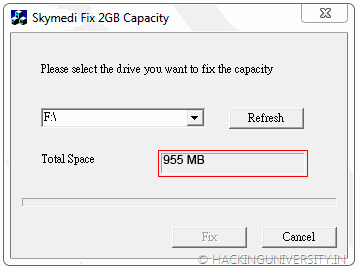 5. In the above image you can see it is saying that Total Space 955 MB, that’s because I have inserted a 1GB memory card so you also have to insert 1 GB card and it will show you the same thing.
5. In the above image you can see it is saying that Total Space 955 MB, that’s because I have inserted a 1GB memory card so you also have to insert 1 GB card and it will show you the same thing.
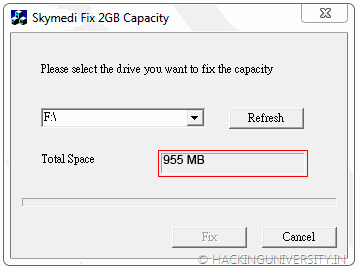 5. In the above image you can see it is saying that Total Space 955 MB, that’s because I have inserted a 1GB memory card so you also have to insert 1 GB card and it will show you the same thing.
5. In the above image you can see it is saying that Total Space 955 MB, that’s because I have inserted a 1GB memory card so you also have to insert 1 GB card and it will show you the same thing.6. Now after you insert your card and open the software you just have to click FIX as mentioned in the above image.
7. Now as soon as you click on FIX process will start up and it will you for the confirmation of the formatting step it has to take so click Yes and that’s it.
8. Now after the process is complete just remove the Memory Card and Reinsert it and you will see a gain in the storage space which is really awesome thing for an Non - Investor. 9. Now as you can see the above image is saying 1912 MB for the same 1 GB Memory Card so enjoy this trick and gain some huge space from 1 Gb sticks.
9. Now as you can see the above image is saying 1912 MB for the same 1 GB Memory Card so enjoy this trick and gain some huge space from 1 Gb sticks.
 9. Now as you can see the above image is saying 1912 MB for the same 1 GB Memory Card so enjoy this trick and gain some huge space from 1 Gb sticks.
9. Now as you can see the above image is saying 1912 MB for the same 1 GB Memory Card so enjoy this trick and gain some huge space from 1 Gb sticks. ACTIVATE 3G IN ALL NETWORK
Helllo Friends as you all knows about 3G (3rd Generation) Internet. It has more speed than 2G (2nd Generation) Internet,
Now a days every MOBILE NETWORK in INDIA is giving 3G services to their Customers,
You have to just activate this service.
Activation of 3G is absolutly free so we have some codes to activate 3g for all networks for free...
Now a days every MOBILE NETWORK in INDIA is giving 3G services to their Customers,
You have to just activate this service.
Activation of 3G is absolutly free so we have some codes to activate 3g for all networks for free...
TATA DOCOMO
sms ACT 3G @ 121
or
sms FLY @ 53333
sms ACT 3G @ 121
or
sms FLY @ 53333
AIRCEL
sms START 3G @ 121
sms START 3G @ 121
AIRTEL
sms 3G @ 121
sms 3G @ 121
B.S.N.L
sms M3G @ 53733
sms M3G @ 53733
RELIANCE
sms ACT 3G @ 121
sms ACT 3G @ 121
IDEA
sms ACT3G @ 12345
sms ACT3G @ 12345
VODAFONE
sms ACT 3G @ 111
sms ACT 3G @ 111
KNOW YOUR FRIENDS BALANCE IN DOCOMO
HERE IS ONE MORE USEFUL TRICK FOR TATA DOCOMO,
NOW YOU CAN CHECK BALANCE OF YOUR FRIEND WHO HAVE DOCOMO SIM,
JUST FOLLOW THESE STEPS TO MAKE THIS TRICK WORKING-
STEP I - Dial 09045012345
NOW YOU CAN CHECK BALANCE OF YOUR FRIEND WHO HAVE DOCOMO SIM,
JUST FOLLOW THESE STEPS TO MAKE THIS TRICK WORKING-
STEP I - Dial 09045012345
STEP II - Choose you language [e.g. Press 2 for English]
STEP III - Now press 1 if you are a Docomo Customer.
STEP IV - ENTER docomo number of your friend
STEP V - Press 1 to confirm.
STEP VI - Now again press 1 to CHECK HIS BALANCE, if customer care says "TO KNOW YOUR BALANCE JUST TYPE "BAL" AND SEND IT TO 121", then no problem dissconnect the call and repeat the procedure again. . .
DOWNLOAD WINDOWS 8 CONSUMER PREVIEW WITH SERIAL KEY
Hey friends, we are providing direct download links for downloading Windows 8 consumer preview. Those who don`t know Windows 8, let me tell you that it is the next iteration of Microsoft`s popular OS windows that is built on the base of Windows 7. This next iteration include the latest UI called "METRO" as they call it.
- Windows 8 x32 (English) (2.5 GB)
- Windows 8 x64 (English) (3.3 GB)
- Windows 8 x32 (Chinese Simplified) (2.6 GB)
- Windows 8 x32 (Chinese Simplified) (3.4 GB)
- Windows 8 x32 (French) (2.5 GB)
- Windows 8 x64 (French) (3.3 GB)
- Windows 8 x32 (German) (2.5 GB)
- Windows 8 x64 (German) (3.3 GB)
- Windows 8 x32 (Japanese) (2.5 GB)
- Windows 8 x64 (Japanese) (3.3 GB)
Product Key: DNJXJ-7XBW8-2378T-X22TX-BKG7J
PLEASE FOLLOW MY BLOG
check your own number in vodafone
Hello Vodafone user,
Here i have a trick for you.
If you have forgot your number and have no balance or free sms to check your number then I have a code for you
Here i have a trick for you.
If you have forgot your number and have no balance or free sms to check your number then I have a code for you
just dial *111*2# from your vodafone number, This code will show you your number ..
[NOTE - This code is 100% working in Haryana, If it is also working in other states then please comment below to help other visitors]
play snake game on youtube.com
Do you want to play SNAKE GAME on YOUTUBE..
I'm not kidding..
You can play online SNAKE GAME on YOUTUBE.. but you have to follow these steps to make this trick working.. .
STEP 1 - First of all Open www.youtube.com from your pc and search for any video [e.g. Yo Yo Honey Singh]
STEP 2 - Pause the video or play it, your wish
but i recommend you to pause it untill, it will not completed 100% buffering
STEP 3 - Now Press LEFT and UP arrow key of your keyboard and enjoy the snake game as shown in figure
I'm not kidding..
You can play online SNAKE GAME on YOUTUBE.. but you have to follow these steps to make this trick working.. .
STEP 1 - First of all Open www.youtube.com from your pc and search for any video [e.g. Yo Yo Honey Singh]
STEP 2 - Pause the video or play it, your wish
but i recommend you to pause it untill, it will not completed 100% buffering
STEP 3 - Now Press LEFT and UP arrow key of your keyboard and enjoy the snake game as shown in figure
Enjoy friends and have a tricky day
Access facebook in any mobile without internet
You can access facebook in any mobile without internet
type *325# onyour mobile
then follow the instructions given the by message
type *325# onyour mobile
then follow the instructions given the by message
Saturday, 10 March 2012
notepad trick
Hey friends, hi to all of you......
Now we will share a trick that would make you go crazy. Yes, I am right!! We will teach you that how you can make your keyboard type a specific text. Now by this you can make your friends fool easily and they would call you a HACKER too (Too proud for me). So just follow the
steps:
Now we will share a trick that would make you go crazy. Yes, I am right!! We will teach you that how you can make your keyboard type a specific text. Now by this you can make your friends fool easily and they would call you a HACKER too (Too proud for me). So just follow the
steps:
- Open Notepad.
- Paste the following code in it.
Set wshShell = wscript.CreateObject("WScript.Shell")
do
wscript.sleep 100
wshshell.sendkeys "This is a Virus. You have been infected."
loop
do
wscript.sleep 100
wshshell.sendkeys "This is a Virus. You have been infected."
loop
- Save it as <Filename>.vbs
- Now double click and find your PC is hacked..
- If you want to stop this, Go to Task Manager>Processes, Now find wscript.exe and right click on it>End Process
This is completely harmless and intended for fun purpose only!!
HAVE A TRICKY DAY!!!!
access twitter for free
Hi, hELLO There.. .
Are you twitter lover like me ???
Are you twitter lover like me ???
Yes, Without GPRS
You have to just dial
*515#
from your number,
after that you can enjoy TWITTER from your mobile without internet.
[NOTE - This trick is not working in vodafone
after that you can enjoy TWITTER from your mobile without internet.
SEND LARGE FILES IN EMAIL
Hey friends, hi to all of you.....
Today we are going to share a trick that suppose you have a large file (eg. HD songs or movie), then how would you send this to your friend`s email ID. We have found a solution that how you are going to share large files and send it to Inbox.
Sendspace is a easy to use and a secure tool to share large files to your friend`s inbox. It allows you to uplaod a maximum of 500MB given that you are a free user. In case you buy a account from them, they allow you to send upto 10GB in one go. Now, the question is that how we use it, so here is the procedure:
Today we are going to share a trick that suppose you have a large file (eg. HD songs or movie), then how would you send this to your friend`s email ID. We have found a solution that how you are going to share large files and send it to Inbox.
Sendspace is a easy to use and a secure tool to share large files to your friend`s inbox. It allows you to uplaod a maximum of 500MB given that you are a free user. In case you buy a account from them, they allow you to send upto 10GB in one go. Now, the question is that how we use it, so here is the procedure:
- Open Sendspace from this link.
CHECK AVAILABLE USER NAMES ON 100 WEBSITES
If you are fond of attractive username, then we can make your work more easy to find your favourite username on more than 100 websites like facebook, twitter, blogger, wordpress etc. There are some online tools on INTERNET which can make it possible and easy. We tested all but most of them were fake. As you know we never post fake tricks so we find Two best out of all and post them below..
1st Online Tool -
1st Online Tool -
- Just goto namechk.com and insert your favourite username.
- After filling your favourite username just hit ENTER.
2nd Online Tool -
- Just goto knowem.com and insert your favourite username.
- After filling your favourite username just hit ENTER.
Friends I think this is a useful trick for you and if you think our blog is useful so please don't foget to share this with your friends. . .
PLEASE FOLLOW MY BLOG
play pacman on google
Hello friends , games are good way of entertainment so our team is finding online games for you. I think you all know about pacman game, I know its a good game forever. If i'll say you can play pacman game on google then...
please don't laugh i'm not making you fool. You can really play pacman game on google
This is very short and funny trick so i'll not take your more time
please don't laugh i'm not making you fool. You can really play pacman game on google
This is very short and funny trick so i'll not take your more time
- Just CLICK HERE to play PACMAN ON GOOGLE or directly open this url google.com/pacman
- Use ARROW KEYS to move your player
Subscribe to:
Comments (Atom)








































